
I see this question all the time.
Why isn’t my WordPress site ranking higher in Google?
If your WordPress site isn’t ranking high, login to Google Search Console and view your Search Results report see which content dropped in rankings. They may have been a Google core algo update or you’re discouraging search engines from indexing your website under Settings > Reading. It could also be that your content, click-through rates, design, or links may need work.
I and most bloggers have gone through this. I have taken a few hits during Google’s core algo updates and when I hired a sketchy link builder. Like many bloggers, I was able to recover. The work you do to improve your site/content can pay off long-term with more traffic than before.
And if you can’t find your solution here, there are plenty of SEO-related Facebook Groups where you can ask for help. SEO Signals Lab is probably my favorite group. So don’t give up!
- You’re Blocking Search Engines
- You Don’t Know Which Content Dropped In Rankings
- Lack Of Comprehensive Content
- Google Made A Core Algo Update
- You Have Low Click-Through Rates
- You’re Using A Mediocre SEO Plugin
- Core Web Vitals Affected Your Site
- You’re Relying On Green Lights In SEO Plugins
- Lack of User Engagement
- Terrible “About Me” Page
- Too Much Duplicate Content
- Keywords Are Too Competitive
- Too Much Affiliate Content Without Value
- SSL Errors
- Poor Website Design
- Google Search Console Errors
- No Internal And External Links
- Content Isn’t Optimized For Social Sharing
- Duplicate, Incomplete, Or Missing Citations
- Permalinks Changed Or Have Bad Structure
- You Need Links To Your Site (Or Better Ones)
- You’re Not Using A Table Of Contents In Long Posts
1. You’re Blocking Search Engines
“Discourage search engines from indexing this site” should be disabled in your WordPress dashboard under Settings → Reading. The only time this should be enabled is when you’re initially designing the website and don’t want it shown in search engines because it’s not ready.

2. You Don’t Know Which Content Dropped In Rankings
If your WordPress site isn’t ranking high, use the Search Results report of Google Search Console to see specific pages/posts that dropped in rankings.
Search Console also lets you see content that has dropped in click-through rates, impressions, and clicks. In your Search Results report, use “Date: Compare” and just filter by the difference.


3. Lack Of Comprehensive Content
Not spending enough time on content?
Here’s my process:
- Research a keyword
- Create a table of contents
- Create all images needed for the post
- Write each section (take breaks if needed)
- Spice it up with a video if it’s an important topic
- Do on-page SEO (title, schema, keyword usage, etc)
Don’t write 3 mediocre articles a week. Write 1 killer article every week.
Updating old posts also helps rank your WordPress site higher in Google. Beef it up with a few topics you’re missing, give better recommendations, and create clearer images. Add an FAQ section and aim for 3,000+ words (especially if it’s a competitive keyword with a broad topic).

You can get penalized for content with low word count (shallow pages), content that isn’t useful with bad bounce rates, affiliate content offering no value, and duplicate content. But even if you don’t have a penalty for thin content, that doesn’t mean some of your content doesn’t have low word count and is preventing you from ranking high.
4. Google Made A Core Algo Update
Google usually makes a big core update every couple months.
As of writing this in May, 2021, Google is coming out with their Page Experience update soon which incorporates core web vitals. You need to be preparing for these updates! I have seen so many people lose 50%+ of their traffic just from a core algo update. Don’t let it happen to you.

5. You Have Low Click-Through Rates
You can use the same tip from step #2 to see content with low CTRs in Search Console.

Optimizing CTRs
- Bulk edit SEO titles to read nicer
- Don’t let lengthy SEO titles get cut off
- Add FAQ schema to get awarded FAQ snippets
- Add other types of schema (reviews, recipes, etc)
- Try getting in Google’s featured snippets with lists, paragraphs, tables
- Don’t write the same SEO title everyone else is – make yours different
- Identify content with low performing CTRs in your Search Console report


6. You’re Using A Mediocre SEO Plugin
Yoast is out, Rank Math is in.
Most serious WordPress bloggers have already switched to Rank Math because it comes with nearly every feature of Yoast SEO Premium (plus some) and it’s free. Rank Math does have a pro version but I would go as far to say Rank Math’s free version is even better than Yoast Premium.
I wrote a comparison of Rank Math vs. Yoast, but a few highlights are it’s schema features, automatic alt text, and analytics. It’s also the #1 SEO plugin in most recent Facebook and super easy to move using the setup wizard. And it’s faster (less lines of code) than other SEO plugins.
Rank Math is the #1 SEO plugin in most Facebook polls (click thumbnails to enlarge).
7. Core Web Vitals Affected Your Site
You need to optimize your site for core web vitals (more specifically, LCP, TBT, and CLS).
I wrote an extensive guide on core web vitals (as well as a WordPress speed guide). The core web vitals guide shows you how to fix over 25 items in PageSpeed Insights – it’s worth reading.
Check your core web vitals in your Search Console report, run your site through PageSpeed Insights (or ideally, Lighthouse) and follow my guides (located in my sidebar) to improve them.

8. You’re Relying On Green Lights In SEO Plugins
Getting green lights in SEO plugins does not mean your content will rank high in Google.
Sure, you should use your keyword in the post title, SEO title, URL, and a couple times in the content. But many people take these recommendations too seriously and end up keyword stuffing or focusing too much attention on keyword usage instead of quality of the content.

9. Lack of User Engagement
This is a pretty broad recommendation, so let me list a few practical things that can help:
- Reduce your load time
- Always respond to comments
- Add social sharing buttons to your blog
- Create a video or infographic people will share
- Show the author of the article with a link to their bio
- Use internal links to other, highly relevant articles on your blog
- Add a “related posts” or similar section to the bottom of your articles
- Create super helpful articles/videos and show them in your navigation/sidebar
10. Terrible “About Me” Page
I get a ton of compliments on my about page.
I have a gallery with travel pics, 50 random and disturbing things about me (hilarious), and the story of how my traffic nearly tripled in one week and used the income to move to Denver, CO.
I actually had my (now website design partner) fly out to Denver because he read my about page and wanted to meet me. Without it, I probably would have never met him. It’s a true story.
A good about page can also keep people on your site longer. Spend some time on it!

11. Too Much Duplicate Content
Siteliner is a free tool to check for duplicate content.

Search and replace pages are common with duplicate content (where you duplicate the same page over and over but only swap out a few words on each page). You see this a lot in local SEO when businesses create geo-targeted pages for multiple locations, but this doesn’t work. Each page should have unique content about each location like photos, reviews, team members, etc.
12. Keywords Are Too Competitive
Websites with low domain authority should not compete for broad, competitive keywords. As you build domain authority (by creating great content that gets links) you can start targeting keywords with more searches. If you struggle getting on page 1, consider getting more specific.

Step 1: Check your domain authority.

Step 2: Use this chart from Orbit Media. I mostly target 3-word phrases, but I spend a LOT of time on content. More competitive keywords = more time you should invest in your content. The chart is more of a rule of thumb and doesn’t have to be taken literally, but it’s a reminder that websites with high domain authority can (in general) target more competitive keywords.

Step 3: Download MozBar and Keywords Everywhere. These let you Google any keyword and see a keyword’s competition: monthly searches, each search results’s DA (domain authority) and PA (page authority), etc. Of course, the most important step is clicking on top results and checking how “good” the content is, and make sure you can write better content than theirs.

A keyword is more competitive if:
- It’s broad
- It has a high DA + PA in MozBar
- The keyword is obviously profitable
- Strong content ranks in the top results
- Authority websites rank in the top results
- The keyword has a high number of monthly searches
Long-tail keywords are easier to rank for
- Instead of SEO Consultant, target WordPress SEO Consultant
- Instead of Chicago Web Designer, target Chicago WordPress Designer
- Instead of Get Out Of Debt, target Get Out Of Debt Without Bankruptcy
- Instead of SiteGround Reviews, target SiteGround WordPress Hosting Review
13. Too Much Affiliate Content Without Value
Google’s product update recommendations are worth reading.
Nobody wants to read a salesy blog anyway! If your WordPress site is an affiliate site and not ranking high in Google, you may want to consider adding more value to your content and cutting back on the sales pitches. It can cause manual actions or algorithmic penalties, in which case you should review Google’s algorithm changes to see if an “affiliate update” was released.
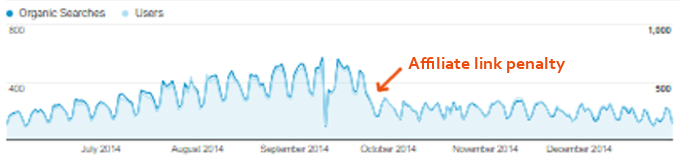
Tips For Affiliate Sites:
- Always nofollow affiliate links
- Don’t stuff posts with affiliate links
- Add value! I spend a ton of time making sure my tutorials are helpful
- Don’t always list affiliate products first (Google knows what you’re doing)
- Consider writing review pages for affiliate products and linking to those instead
14. SSL Errors
When I renewed my SSL on Cloudways, I didn’t do it properly and it caused all www links to show a privacy error (my website used to include www so I probably lost a few of those old links). I just want to remind you to renew your SSL properly and check the different versions of your website. This was something so simple, but it probably caused me to lose quite a few links.

15. Poor Website Design
Stating the obvious here, but poor web design can easily prevent your WordPress site from ranking in Google.
It helps to start with a nice looking, fast, responsive theme. Most people in Facebook Groups recommend Gutenberg (Astra + Gutenberg is definitely solid), GeneratePress, or Oxygen Builder. It’s also worth hiring a legit web designer to at least put the finishing touches on it. I’ve been working with the same developer from upwork.com since 2011 and it’s been a blessing having him do things I can’t (fixing mobile/responsive issues, speed optimization, layouts, etc).
16. Google Search Console Errors
In Search Console, check for these errors:
- Page experience
- Core web vitals
- Mobile usability
- FAQs + rich snippets
- Unparsable structured data
- Videos
- Sitemaps
- Coverage
Most people don’t use Google Search Console as much as they should. I use it 10x more than Google Analytics for finding crawl errors, mobile errors, AMP errors, sitemap errors, security issues, manual actions, HTML improvements, and many others. I recommend you do the same.

I also use the Performance Report religiously to measure my keywords, CTRs, rankings, and most popular pages. For me, this is much better at measuring SEO than Google Analytics.

17. No Internal And External Links
There is no perfect number, but I usually have 50+ links in my 3,000 word tutorials.
Internal links – a natural way to build links to your own website, keep people on your site longer, and reduce bounce rates by getting people clicking on other things you’ve written.
External Links – external links are like citing sources to Google. Linking to credible, useful content that your readers would find helpful (not just Wikipedia) develops trust with Google.
18. Content Isn’t Optimized For Social Sharing
Have you been making your posts format nicely for Facebook and Twitter?
In most SEO plugins, you can upload custom graphics for Facebook and Twitter (as well as custom titles + descriptions) so they look nicer when people share them. Otherwise, an image with wrong dimensions will likely be used. This probably isn’t why your WordPress site isn’t ranking high, but it’s something I don’t see enough people do and can increase your share count.


19. Duplicate, Incomplete, Or Missing Citations
If you’re doing local SEO, check to make sure your citations/directories aren’t a mess.
Moz Local and Whitespark have great resources to check for citation errors, citation building/cleanup services, and free lists like the best citations by industry. Citations aren’t as important as they once were, but they’re still a ranking factor and could possibly be impacting how you’re ranking in local SEO / Google Maps. Either way, they’re definitely worth improving.

20. Permalinks Changed Or Have Bad Structure
Check for redirect errors in Search Console and create a redirect if you change permalinks.

21. You Need Links To Your Site (Or Better Ones)
Chances are you’ve gotten a spammy email from someone offering to build links.
I have hired a few link builders (some good, some bad) but I’ll say this. I have always gotten a better return from spending time on content than link building. If you have a few profitable keywords you want to boost, go for it. But be careful who you hire and don’t think link building is a shortcut for great content. If you want an actually good email outreach guide, there it is.
22. You’re Not Using A Table Of Contents In Long Posts
A table of contents helps people navigate long posts, but also encourages you to write long content (and gives you a better chance of being awarded jump-to links + list featured snippets).
The LuckyWP Table Of Contents plugin is great for this (and it’s automatic). Or, you can design the TOC in CSS and use the following HTML code any time you add a table of contents to posts.
<ul>
<li><a href="/permalink/#item-one">Item One</a></li>
<li><a href="/permalink/#item-two">Item Two</a></li>
<li><a href="/permalink/#item-three">Item Three</a></li>
</ul>
<h3 id="item-one">Item One</h3>
<h3 id="item-two">Item Two</h3>
<h3 id="item-three">Item Three</h3>
Frequently Asked Questions
Why is my WordPres site not ranking in Google?
Here are a few reasons your WordPress site isn't ranking in Google: low quality content, Google core algo update, lack of links, poor CTRs, or you're discouraging search engines from indexing your site.
Why can't I see my WordPress site in Google search?
If you can't see your WordPress site at all in Google, you may be discouraging search engines from indexing the site under Settings > Reading.
How long does it take for Google to rank my website?
It can take anywhere from a few days to years for Google not only to show your website, but to rank it high for keywords. SEO is a gradual process.
Why can't I rank for keywords?
If you're not ranking for keywords, try targeting more specific (long-tail) keywords which are less competitive and bring more targeted traffic to your site.
Still need help? Drop me a line.
See Also:
Cheers,
Tom













TBH, this article is just copy/paste content from other sites, which also offer no real value. In addition, you ALWAYS have to specify whether you are talking about a Wordpress.com or a Wordpress.org site – THEY ARE COMPLETELY DIFFERENT ENTITIES
If you have a Wordpress.com site, the reason you are not seeing Google results is because you are paying for the Premium or below package. Wordpress.com only works with Google with their Business and above packages. The marketing garbage about ‘perfect for bloggers’ etc. is all intentionally misleading and false advertising. With Premium and below, you are only visible to the internal Wordpress community search. At best, your content will end upon on Google page 15 if it is perfectly SEO written. If you don’t believe this, google something, open the article that Ranks #1 and then copy and paste that content [SEO, keyword saturation, etc.] into your blog and see where you rank.
Google is only free for searches, not for ranking.
Yeah, this blog tends to be for more experienced users (I’d say 99% use wordpress.org) so I rarely talk about basic stuff like that. Granted I need to update all my SEO articles, I assure it’s not copy/paste or even spun. It’s from 4 years doing SEO audits and working on my own site for 10 years.
Any benefits to rank for low searched keywords if they’re exactly that…low?
Only if it’s a very profitable keyword. Otherwise, time is better spent elsewhere.
You have written a awesome article. But still now I am little confuse. I always heard that yoast SEO green light help to rank better. But you said different. Could you please write a article how to properly use Yoast SEO to write better article? Because I always tried to write good article and followed Yoast SEO.
Hey Andy,
You want this article: https://onlinemediamasters.com/on-page-seo-checklist/
The only things I pay attention to in Yoast are adding the keyword in the page/post title, URL, SEO title, meta description, and a couple times in the content body (once in the beginning), then adding og:images.
The content should aim to help the users/readers not just to market your website/product/services. People will love your website if the content were informational and helpful. Natural links will come along.
Hi Tom,
Thanks a lot for sharing this great article.
Any time.
Hi,
I worked hard to get the Yoast Score 70 for my website. But after implementing, due to the backend code for embedded videos, call to action buttons, and image alt tag, the score gets again reduced to 55 . Now the content readability is high, but the score along with the code is low… Now what to do in such a case?
Timely help appreciated,
Ignore Yoast scores. Trying to achieve green lights in Yoast often does more harm than good, and can make content look spammy.
Your article is incredible. I just scrolled through it to check out the sections and get an overview. I am coming back to apply your training. The length and the depth = real value!
Thank you,
Appreciate that Judy! My WordPress SEO Guide is in my nav menu and has even more info than this. Glad you liked the article and let me know if you have questions.