
SiteGround has a slow TTFB.
On one hand, they migrated to Google Cloud servers, upgraded their SG Optimizer plugin, and released Ultrafast PHP on their GoGeek plan which they say can improve TTFBs by up to 50%.
On the other hand, Backlinko’s Page Speed study found SiteGround had some of the worst TTFBs. This alligned with my own test when comparing TTFBs of 16 WordPress hosts and SiteGround was one the slowest (only above HostGator). Additionally, there has been many complaints in Facebook Groups about SiteGround’s slow TTFB, CPU limits, and other problems.
Who do you believe? And how do you fix it?

In this guide, I will show how to diagnose slow TTFBs if you’re on SiteGround, show you evidence that SiteGround does in fact have slow TTFBs, and possible solutions to fix it.
Check For Slow TTFBs On SiteGround
Before jumping to conclusions, make sure your TTFB is actually slow. There are various tools to measure TTFB such as KeyCDN, GTmetrix, and WebPageTest. Make sure you’re looking at US locations (specifically in KeyCDN) since testing locations that are far away have slower TTFBs.
These are actual TTFBs of a test site I setup on SiteGround’s GrowBig plan that uses a simple Astra Starter Site (no CDN or SG Optimizer). View demo at: stgrndserver.com.
KeyCDN Performance Test

GTmetrix

WebPageTest

Check Existing TTFB Tests
- Backlinko’s Page Speed Test
- Review Signal’s WordPress Hosting Performance Benchmarks
- Facebook Groups – a big reason I stopped promoting SiteGround as an affiliate was because I saw a large trend in people moving away from SiteGround (often, to Cloudways). They quickly overtook SiteGround in Facebook polls, and plenty of people have posted their migration results which I have collected in my WordPress speed guide.
Just did a new speed test since moving https://t.co/ckJrvCtW4b from Siteground, with a CDN, to @Cloudways, CDN not yet installed.
Big difference internationally. Note the colored bars go up to 4 seconds on Siteground (left) and only 2.5 second on Cloudways (right): pic.twitter.com/aSU1eJttOl
— CryptoArtNet (@cryptoartnet) October 23, 2020

Possible Solutions To Fix SiteGround’s Slow TTFB
- Configure SG Optimizer With Ideal Settings. Since SG Optimizer’s big updates to include more features, I recommend using it instead of WP Rocket, especially for it’s caching abilities. Click the images below to enlarge them and make sure it’s configured optimally.
- Setup Cloudflare. Once you activate Cloudflare in Site Tools, login to the actual Cloudflare dashboard since there are more settings there. A few things I would consider: use their APO for $5/month (at least test it), create a cache everything page rule, consider purchasing Cloudflare Pro to enable WAF, and use Brotli instead of GZIP (it’s faster). Cloudflare can sometimes have a negative impact on TTFBs, in which case, consider BunnyCDN who is highly recommended in Facebook threads (see the setup instructions).

- Use PHP 7.4 Or UltraFaster PHP. In SG Optimizer’s settings or Site Tools, upgrade to the latest PHP version (PHP 7.4). If you’re using the GoGeek plan, upgrade to Ultrafast PHP.
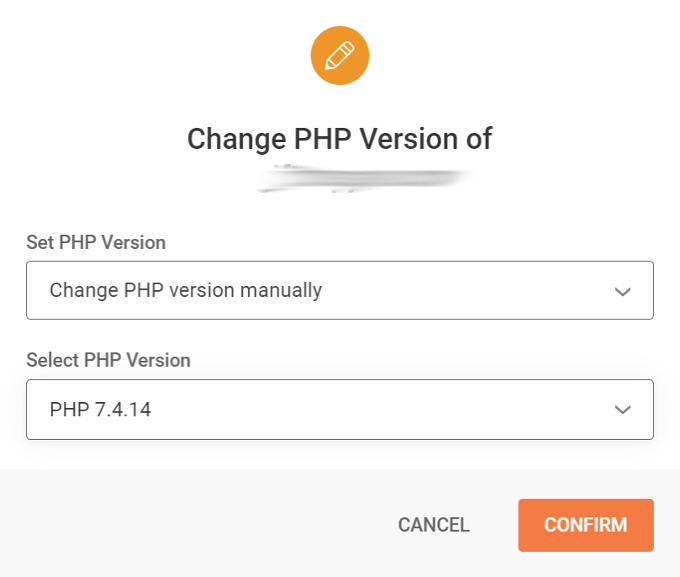
- Disable Heartbeat. The WordPress Heartbeat API consumes server resources by sending you real-time plugin notifications, when other users are editing a post, etc. You should ideally disable heartbeat completely in SG Optimizer or at least limit it (e.g. 60 seconds).
- Deactivate Cron Jobs And Install Cron Jobs On SiteGround. SiteGround has a tutorial on this. WP-cron jobs are used to schedule periodic tasks but can also increase load times. First, disable wp-cron using the code provided by SiteGround. Next, head to the Cron Jobs section of Site Tools and add the command also provided in SiteGround’s tutorial.
- Block Bad Bots. Bad bots may be hitting your server and consuming resources at no benefit. Use the Wordfence Live Traffic report to check whether bad bots are hitting your site. View the report for a few minutes and look for suspicious hostnames (Google them to see if other people reported them as spam). To block them, you can use Wordfence Blocking, Blackhole For Bad Bots, Cloudflare Firewall Rules, or Jeff Star’s 7G Firewall.
- Avoid Heavy Page Builders. Divi and Elementor are especially slow (both on the frontend and backend). Slow builders not only consume lots of resources, but they add extra CSS, JavaScript, and DOM elements to your site. There is a large trend of people moving away from these builders in Facebook Groups. Consider using a lightweight alternative like GeneratePress, Astra Starter Sites + Gutenberg, Oxygen Builder, Genesis, or Elementor’s Hello Theme if you insist on using Elementor. These are top choices in Facebook Groups.
- Avoid Heavy Plugins. Here’s a list of 70+ slow plugins to avoid. You can use Query Monitor to find your slowest plugins. WP Hive is a Chrome Extension that tells you whether a plugin has an impact on memory usage or PageSpeed Insights. Install the extension, search for plugins in the WordPress repository, and WP Hive shows the info.

- Disable SG Site Scanner. Try disabling SiteGround’s security scanner since it can also consume server resources. Use a security plugin instead such as Wordfence or Sucuri.
- Clean Your Database. Schedule weekly database cleanup in SG Optimizer. To go a step further, install WP-Optimize and delete unused tables from old plugin you deleted (shown as not installed). SG Optimizer doesn’t have this feature, so try to do this once in awhile.
- Eliminate Bloat. Perfmatters, Asset CleanUp, and Disable WooCommerce Bloat are plugins that help with this. There are many things built-in to WordPress core you may not need. You can also use Perfmatters or Asset CleanUp to unload unused assets by disabling plugin on specific pages. This will help reduce the amount of CSS + JavaScript on your site.
- Upgrade Your Plan, Or Not. SiteGround will likely tell you to upgrade plans. This can sometimes help, but sometimes it doesn’t. Sure, GoGeek comes with more inodes and resources than lower plans. But I wouldn’t upgrade until you’ve tried everything else (including moving to a different cloud host and seeing if the problem persists). Their cloud hosting isn’t great because it’s too expensive and not nearly as fast as other cloud hosts. I have used GrowBig, GoGeek, and their cloud hosting. As my traffic grew to 75,000+ visitors/month, their cloud hosting couldn’t support my needs unless I paid $120+/mo.
I hope this helped! I personally moved away from SiteGround but the choice is yours.

Cheers,
Tom









Hi Tom! What’s the situation currently with SiteGround and why is there so much contradictory information?
A couple of good looking reviews (like this one: https://www.tooltester.com/en/hosting/siteground-reviews/) say that SiteGround is one of the fastest hosting providers!?
It’s contradictory because many affiliates (such as the website you listed) put affiliate commissions before telling the truth. There is also no methodology for their test. Which plan did they use, where was the data center, did they use caching/CDNs during the test? Speed test tools fluctuate during each test so just measuring load time (not even TTFB) isn’t accurate.
It’s a marketing gimmick.
Thank you SO much! On your advice I installed Cloudflare and got APO and my siteground (Grow Big) is now working so much faster. Can’t thank you enough!!!
That’s great! APO can be a huge difference maker (I also use it and saw a big improvement too).