IMO, Cloudways fails in nearly every category.
Their poor performance and bloat cause high CPU usage. Their Cloudflare Enterprise and Object Cache Pro integrations are way too limited (Object Cache Pro doesn’t even support Relay?!). Varnish is outdated. Resources can’t individually so you’re paying for resources you don’t use (along with ~220% markups compared to the price on DigitalOcean/Vultr’s website). Then we have the shenanigans after they were acquired by DigitalOcean (which is when I left). And their support is so bad they have to spam fake reviews on Reddit + Facebook groups while being called “sketchy.” This isn’t the type of hosting (or company) I can confidently recommend.

- High CPU usage
- No OpenLiteSpeed
- Cloudflare Enterprise is restrictive
- Object Cache Pro doesn’t support Relay
- Breeze is not a good optimization plugin
- Poor performance in Kevin’s benchmarks
- ~220% markups without granular scaling
- Autonomous (auto-scaling) is not reliable
- Scare tactics used for paid malware scans
- Support isn’t great (and reviews are spam)
- Free migrations aren’t always free (anymore)
- Are affiliates getting commissions withheld?
- No full root access, email hosting, or domains
- Complaints since 2022 DigitalOcean acquisition
- Add-ons usually aren’t worth it
- Sign up with 30% off 3 months
- Choose your cloud provider
- Use Premium or High Frequency
- Shared vCPUs vs. CPU optimized servers
- Hybrid stack vs. lightning stack
- Launch a server
- Connect your domain
- Optimize your Cloudways site
- Install a separate backup plugin
- File manager workaround
- Navigating the dashboard
- ScalaHosting as a Cloudways alternative
1. High CPU Usage
Cloudways has CPU usage complaints probably due to:
- Middleman bloat between you and your cloud provider.
- Shared vCPUs on lower DO/Vultr plans compete for CPU time.
- Clunky control panel with background processes and CPU-consuming features.
- Specific features like New Relic, Varnish, and CloudwaysBot consume more CPU.
- Outdated technology like Apache/Varnish use more CPU and are slower vs. LiteSpeed.
- Relay not used in Object Cache Pro which normally improves CPU usage/performance.
- Caching issues from Varnish, Cloudflare Enterprise, and object cache aren’t uncommon.
This is why Cloudways usually only “fixes CPU usage” if you moved from SiteGround or Hostinger (since they have low VPS limits). But the ideal scenario is a host/control panel that doesn’t impose VPS limits and uses a lightweight control panel with a resource-efficient stack.

2. No OpenLiteSpeed
Most VPS’ support OpenLiteSpeed nowadays.
Cloudways uses Apache servers which they say are “blazing fast” even though LiteSpeed Enterprise (and even OpenLiteSpeed) are faster and use less CPU in both tests and in real life.


You’re also not able to use LiteSpeed Cache (which does a great job optimizing web vitals, hence a 4.8/5 star rating) or QUIC.cloud who is consistently top 3 in CDN performance trackers.

3. Cloudflare Enterprise Is Restrictive
Cloudways’ $5/month add-on had issues from the start (no APO, annoying challenge pages, caching issues, and to this day, it’s still highly restrictive). I also have no idea of the name(s) of the Cloudways’ team members who set this up or their experience with CDNs, but I have heard more negative things about Cloudways’ Cloudflare integration than pretty much anyone else’s.

You’re better off using FlyingCDN from FlyingPress (what I use) which has all critical Cloudflare Enterprise features and lets you use any host. Switching to FlyingCDN is a big reason my TTFB is ~50ms (previously ~100ms on Rocket.net) since I was able to focus on faster hardware from my host as opposed to being tied to slow hardware + limits because I wanted Cloudflare Enterprise.

Key Features
- Full page caching – caches HTML and can reduce TTFB by ~72% alone.
- Argo Smart Routing – can reduce TTFB by another 33% by detecting real-time traffic congestion and routing traffic through faster network paths (similar to a GPS). Argo is especially beneficial for highly dynamic sites, like WooCommerce.
- Tiered Cache – further reduces latency and CPU/bandwidth usage by using a hierarchy where edge servers check with high or mid-tier data centers before going all the way back to the origin server (this also improves cache HIT ratio).

- Prioritized routing – optimizes paths for critical traffic and reduces latency. For WooCommerce, this can mean transactions, customer logins, and product pages.
- Load balancing – re-routes traffic from unhealthy origin servers to healthy origins.
- Enterprise WAF – scans every request before it hits your server. The Enterprise WAF has a more advanced firewall, bot protection, and custom rule set (OWASP).
- Early Hints – sends early preload & preconnect hints to reduce server wait time.
How to set up Cloudways’ Cloudflare Enterprise add-on:



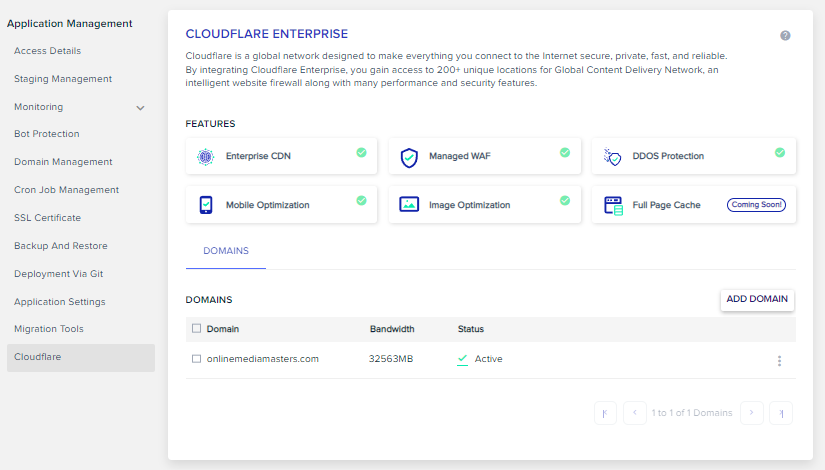
4. Object Cache Pro Doesn’t Support Relay
Did your CPU usage drop ~50% when enabling Cloudways’ Object Cache Pro?

Probably not because Cloudways doesn’t use Relay with their Object Cache Pro integration. This is specifically bad for WooCommerce sites which are database-heavy, dynamic, and use WooCommerce transients/cart fragments where Relay helps with performance + CPU reduction.
| Benefit | How Relay Helps |
|---|---|
| 1. Lower CPU usage | Avoids PHP’s blocking Redis calls, reducing CPU overhead especially in high-traffic environments. |
| 2. Faster Redis operations | Handles multiple Redis commands in parallel, speeding up cache reads/writes. |
| 3. Reduced latency | Asynchronous communication with Redis reduces wait times for PHP processes. |
| 4. Higher throughput | Allows more requests to be handled simultaneously, improving scalability. |
| 5. Persistent connections | Reduces overhead of opening/closing Redis sockets for each request. |
Again, if you’re going to use Object Cache Pro, get it from a reliable host who explicitly states they use Relay. This is few and far between though since Object Cache Pro licenses are pricey.
See this table on objectcache.pro (just because Cloudways also shows the same table doesn’t mean they use Relay). In fact, nowhere in their Object Cache Pro tutorial do they mention Relay.
| W3 Total Cache | LiteSpeed Cache | WP Redis | Redis Object Cache | Object Cache Pro | |
| Performance | |||||
| Batch Prefetching | x | x | x | x | ✓ |
| Data compression | x | x | x | x | ✓ |
| Cache priming | x | x | x | x | ✓ |
| Asynchronous flushing | x | x | x | ✓ | ✓ |
| Features | |||||
| Cache Analytics | x | x | x | ✓ | ✓ |
| Secure connections | x | x | x | ✓ | ✓ |
| Highly customizable | x | x | x | x | ✓ |
| Logging support | x | x | x | x | ✓ |
| Cluster support | x | x | x | ✓ | ✓ |
| Replication support | x | x | x | ✓ | ✓ |
| Reliability | |||||
| Mitigates race conditions | x | x | x | x | ✓ |
| Extensively unit tested | x | x | x | x | ✓ |
| Integrations | |||||
| WooCommerce optimized | x | x | x | x | ✓ |
| Query Monitor integration | x | x | x | Basic | Advanced |
| WP CLI integration | Basic | x | Basic | Basic | Advanced |
| Site Health checks | x | x | x | x | ✓ |
| Batcache compatible | x | x | x | ✓ | ✓ |
| Relay integration | x | x | x | x | ✓ |
This is why homework is needed.
When Cloudways releases a new feature, make sure they explicitly state you’re getting key features of that service (and check reliability by reading up on third-party reviews or testing it).
5. Breeze Plugin Needs Major Work
The only feature I would use Breeze for is Varnish.
Breeze (as well as SiteGround Optimizer) lack too many features with compatibility issues to rely on it for optimizing core web vitals. You’re better off using FlyingPress and/or Perfmatters. Not WP Rocket because they fall behind FlyingPress (see their changelogs) and use BunnyCDN.

6. Poor Performance In Benchmarks
Cloudways has scored poorly in Kevin Ohashi’s WordPress hosting benchmarks for years.
But, they seem to have better performance than Kinsta/WPE under load. And I’ve personally seen plenty of fast sites on Cloudways (mostly static ones) with a nice TTFB. That’s the thing though… a fast TTFB on a static site isn’t hard and PageSpeed reports don’t mean a whole lot.
Just like Cloudways probably only fixes high CPU usage if you were on SiteGround/Hostinger, Cloudways probably only fixes performance if you were on SiteGround, Hostinger, Kinsta, WP Engine, Bluehost (or similar shared hosting). None of which I consider high performance hosts.
7. ~220% Price Markups Without Granular Scaling
Cloudways charges ~220% more than DigitalOcean and Vultr.
Since you can’t scale resources individually, you’ll “jump to the next plan” where you’re probably paying for storage you’re not using. Plus, if you compare their plans to Vultr’s site, Cloudways doesn’t give you access to all plans (or sometimes all data centers) including the plan with 1 CPU core + 1GB RAM (maybe that’s because Cloudways requires more CPU usage)?

8. Autonomous (Auto-Scaling) Is Not Reliable
Most reviews I’ve seen of Autonomous aren’t good which is why I haven’t used it.
Just like their other (performance) add-ons, people describe it as a half-baked solution which had a week of downtime and multiple issues. Another reviewer said it has load balancing issues and they ended up moving back to Cloudways’ flexible server. Plus the limitations on price (per application only), no multisite support, staging, config problems, and various other restrictions.
9. Scare Tactics Used For Paid Malware Scans
This is a pet peeve of mine.
Especially for a host who built their control panel, they could easily include malware scans. Instead, they flag spam comments as malware to scare you into buying Imunify360. I guess it’s not as bad as Bluehost/HostGator’s malware scams, but if they do this with one thing, will they do it with others? I understand price markups and such, but this behavior is a big red flag to me.

10. Support Isn’t Great (And Reviews Are Spam)
- “+1 for Cloudways!”
- “Never had issues with Cloudways support.”
- “I don’t know what you’re talking about, Cloudways support is amazing!”
Cloudways was banned for spam comments which I’ve WAY too many of in Facebook groups and subreddits. But anyone who has actually used Cloudways’ support knows it’s one of their biggest downfalls. People have accused them of deleting servers, charging 289x more than the resources used, and what I’ll just call “technical glitches.” One person described it as “the only motto of the company.” But I would argue SiteGround and Hostinger’s support are even worse.

11. Free Migrations Aren’t Always Free (Anymore)
Recently, customers have been reporting Cloudways is charging for free migrations.
As much as I don’t like or recommend SiteGround, at least they’re upfront the migration fee is $30/site. If you’re going to deny free migrations, please just advertise them as paid all together.
To request a free migration, go to 9 squares → Add-ons → Application Migration.

Or DIY with the Cloudways WordPress Migrator plugin.
12. Are Affiliates Getting Commissions Withheld?
As of writing this, I have $31,150 in pending commissions and they just paid me $1,000 yesterday.
Where’s the other $31,150? Should I be worried about other affiliate complaints like a partner who claimed they withheld $18,000? Knock knock Cloudways, not trying to be a debt collector.

13. No Full Root Access, Email Hosting, Or Domains
Come on, a VPS should have full root access.
No email hosting isn’t a big deal since you should be keeping it separate anyway. Cloudways offers Rackspace for $1/email per month but I would definitely use a third-party service like Google Workspace not only for better reliability, but to avoid any future migration problems.
No domains isn’t a deal break either. Again, best to keep these separate.
14. Complaints Since 2022 DigitalOcean Acquisition
Since Cloudways was acquired by DigitalOcean, they’ve:
- Increased prices.
- Implemented AI chat support.
- Had issues with billing and server shut-offs.
- Removed Vultr and other non-DO providers.
- Had more complaints about support/billing issues.
Never a fan of mergers and Cloudways/DigitalOcean are no different.

15. Add-Ons Usually Aren’t Worth It
Here’s why:
- Malware protection: hosts who use scare tactics to trick you into buying malware protection often have other tricks up their sleeve, like not showing which table/row was infected. Use a reliable (dedicated) security solution directly such as Wordfence or Sucuri.
- Application migration: I hear complaints all the time about Cloudways’ poor onboarding, so to trust a random support agent with my site is a no, and your first one may not be free.
- Cloudflare: you’re probably better off using FlyingCDN or Cloudflare free (or Pro) directly.
- DNS Made Easy: worse performance than Cloudflare’s DNS (which is free) on dnsperf.com.
- Elastic Email + Rackspace Email: spend the extra money and use separate email hosting.
- Safe Updates: Cloudways is the only “managed” host I know who charges for automatic updates as a paid add-on. Even then, updating core/themes/plugins automatically is risky.

16. Sign Up With 30% Off 3 Months
These next steps walk you through setting up your site on Cloudways.
Sign up with 30% off your first 3 months.

17. Choose Your Cloud Provider
I recommend Vultr High Frequency with lightning stack 90%+ of the time.

They often rollout features first on DigitalOcean but I would wait to use them due to Cloudways’ track record of not always thoroughly testing them (or missing critical features).
Last time I talked to Cloudways, they used Google Cloud’s N1 machine family which is a big reason SiteGround had such a slow TTFB before they finally upgraded to N2 machines. Unless Cloudways also upgraded, avoid Google Cloud (you will have to ask their support on this one).
18. Use Premium Or High Frequency
DigitalOcean Premium and Vultr High Frequency use faster CPUs and NVMe SSDs.
“Premium CPU Droplets have either second or third generation Intel Xeon Scalable processors or second or third generation AMD EPYC processors. Regular CPU Droplets have a mix of first generation or older Xeon Scalable processors and AMD EPYC processors.”
Source: DigitalOcean

19. Shared vCPUs vs. CPU Optimized Servers
Dedicated vCPUs are used on CPU Optimized and General Purpose servers while lower plans like DigitalOcean (Basic + Premium) and Vultr (Standard + High Frequency) use shared vCPUs.
Shared vCPUs are more cost effective and bustable, but share CPU time with less predictable performance. Dedicated vCPUs guarantee access to full vCPU threads (consistent performance).




Which means the “dedicated environment” Cloudways refers to:

… doesn’t necessarily mean you get dedicated vCPUs.
Should You Upgrade To CPU Optimized?
IMO, no. At that point, you’re probably paying $150/month+ on Cloudways when that money could be better spent on a faster host, Cloudflare Pro, or control panel where dedicated vCPUs wouldn’t cost so much. If you’re getting high CPU usage, I wouldn’t consider this your best “fix.”
20. Hybrid Stack vs. Lightning Stack
In short, hybrid stack uses Apache2 and Nginx as a reverse proxy. Lightning stack uses Nginx to serve both static and dynamic content with 23-27% better performance without heavy Varnish dependency but only uses 1 of 2 firewalls. TLDR: use lightning stack if the limits don’t affect you.

21. Launch A Server
Launch a server by choosing the application (e.g. WordPress), cloud host (e.g. Vultr High Frequency), stack (e.g. lightning), and server size. 1GB is fine for small sites, 2GB for multiple small sites, and 4GB+ for larger/WooCommerce sites. Select the data center closest to visitors.
Click Launch Now.

22. Connect Your Domain
After your server is done launching, you’ll connect your domain.
Step 1: Add your domain name under Applications → Domain Management. Add the www version as an additional domain if you want to redirect all www links to the non-www version.

Step 2: Update DNS records. In NameCheap, go to Dashboard → Domain List → Manage → Advanced DNS → Add New Record. The A Record value is the Public IP found in Access Details in Cloudways. The CNAME is your domain name. Use the same formatting as below. Here are GoDaddy’s instructions (or Google instructions for the domain registrar you’re using).
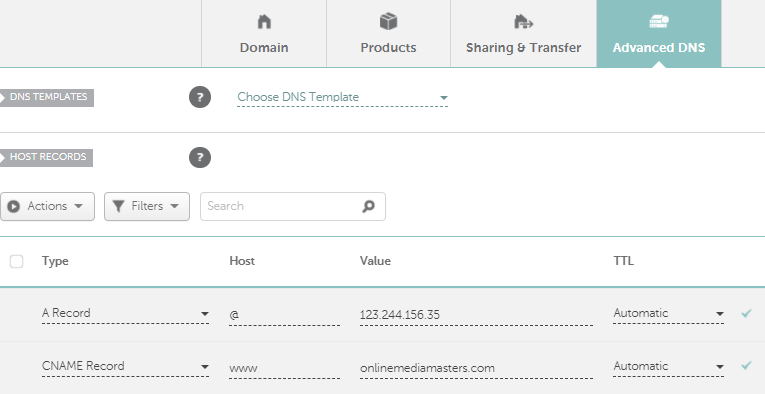
Step 3: Add free Let’s Encrypt SSL (Applications → SSL Certificate) and enable auto renewal.

Cloudways also has a video on this.
23. Optimize Your Cloudways Site
These can depend on whether your site is WooCommerce or low/high traffic.
- Use PHP 8.3+.
- Use MariaDB 10.5+.
- Use a 512MB+ memory limit.
- Activate Redis and Varnish cache.
- Configure FlyingPress, but use Breeze for Varnish.
- Use FlyingCDN’s Cloudflare Enterprise (not Cloudways’ add-on).
- Increase PHP-FPM memory limit from 32M (mine was set to 1024M).
- Schedule backups during non-peak hours if you’re using Cloudways for backups.
- Use Cloudflare’s DNS (see dnsperf.com), not Cloudways (or their DNS Made Easy).
- Replace wp-cron with a real cron job (use code below or see Cloudways instructions).
- Use error logs to find bad bots, URL requests, status code errors, slow pages/queries.
- max_execution_time: 30-60s, max_input_time: 60s, max_input_vars: 1000 (what I used).


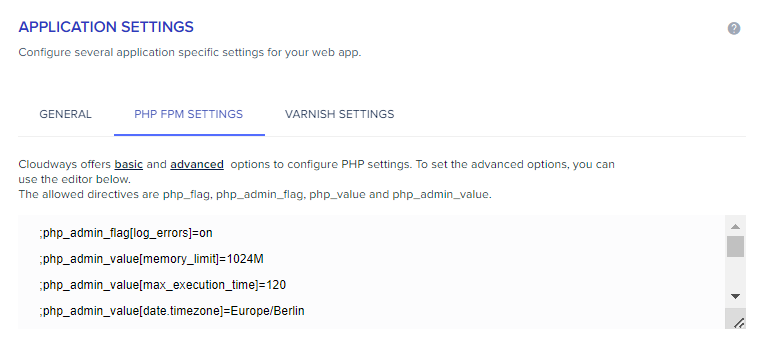
This is the code for adding a cron job (remember to disable wp-cron beforehand). This can specifically help reduce CPU usage by preventing wp-cron from loading on every pageview.
*/5 * * * * wget -q -O - 'https://wordpress-413270-1299955.cloudwaysapps.com/wp-cron.php?doing_wp_cron
24. Install A Separate Backup Plugin
I also recommend a third-party backup plugins service like UpdraftPlus or ManageWP.
Cloudways also charges $.033/GB for local backups which can be downloaded via SSH/SFTP, but they only provide 1 copy of the latest backup. And while I’ve never had a problem, I have heard a few horror stories of backups getting deleted, etc. Regardless of your host, it’s always a good idea to have off-site backups by a third-party service so your eggs aren’t all in one basket.


25. File Manager Workaround
Cloudways doesn’t have a file manager, but they do have SFTP.
Also, thanks to Roger for pointing out a workaround in the comments for people coming from cPanel. Since Cloudways doesn’t have a file manager, you can download and upload Tiny File Manager via SFTP which gives you access to functions like Zip, Unzip, Create, Delete, Modify, View, Quick Preview, Download, Copy, and Move files (see more features on the GitHub page).

26. Navigating The Dashboard
The Server tab is where you can change settings for Redis, Varnish, PHP version, MariaDB, memory limit, backups, scale your server, configure SMTP, and monitor CPU/RAM/DISK usage.

The Application tab has your WordPress login details and lets you create staging sites, monitor traffic + errors logs, add domains, configure SSL, manage cron jobs, restore backups or take one on-demand, and tweak Application settings (Varnish, WebP, XML-RPC, PHP-FPM, Varnish, etc).

27. ScalaHosting As A Cloudways Alternative
I use ScalaHosting’s VPS who is the most similar to Cloudways, but you can:
- Scale CPU cores/RAM/storage individually.
- Avoid bloat with SPanel’s low CPU/RAM usage [see screenshot].
- Use OpenLiteSpeed (but I use Apache with FlyingPress + FlyingCDN).
- Get AMD EPYC 9474F CPUs which are top 3% fastest CPUs on PassMark.
- Which also use DDR5 RAM and PCIe 5.0 NVMe SSDs (also listed on AMD).
- Get faster performance than Rocket.net (see my benchmark tests below).
- Get your first 1-3 years for ~70% less than Cloudways (and more so on Rocket.net).
- Use an independently owned host (Chris, Vlad, and Lyubomir are great to work with).
My wp-admin never loaded this fast on Cloudways, Rocket.net, or SiteGround:
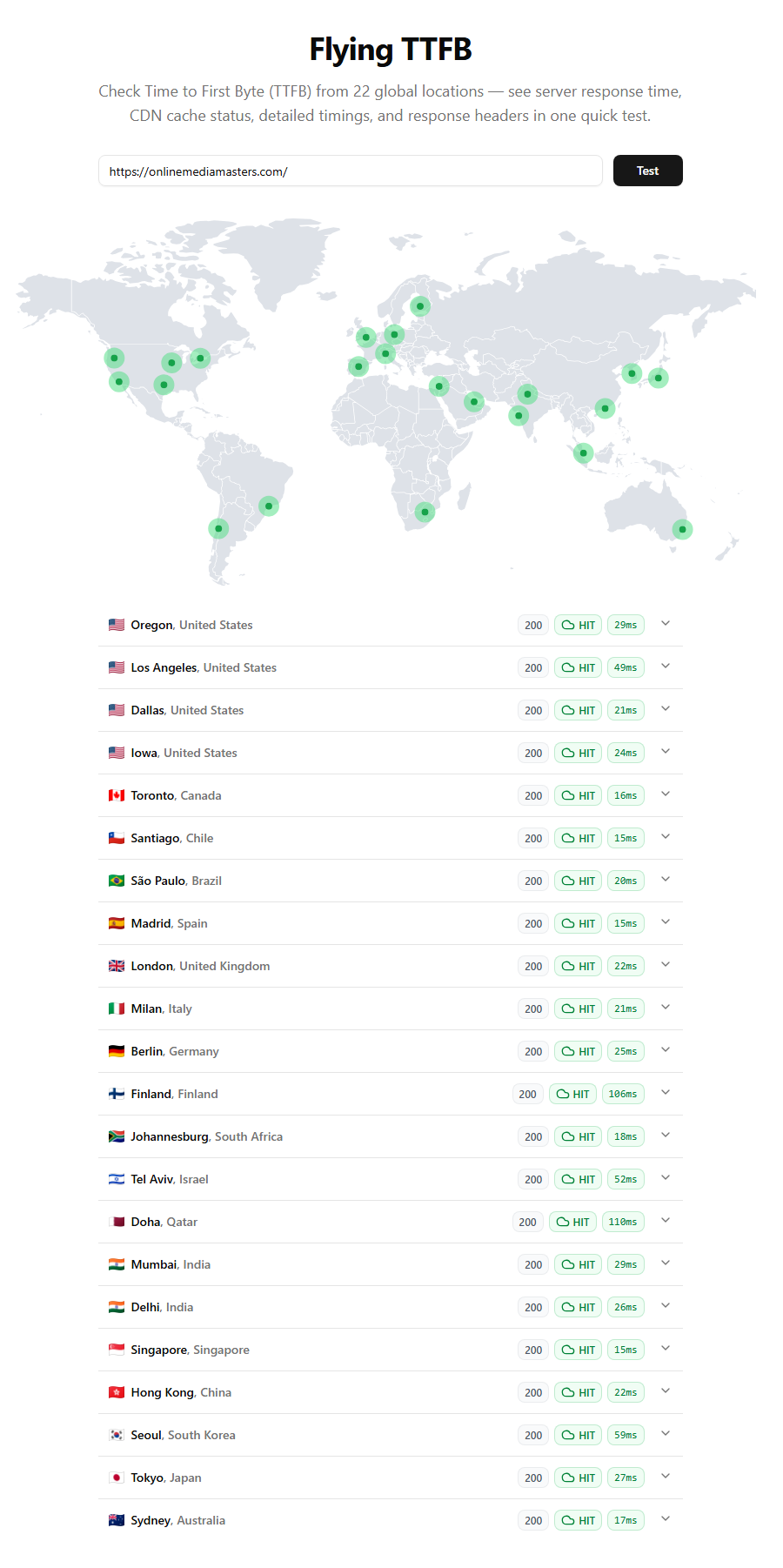
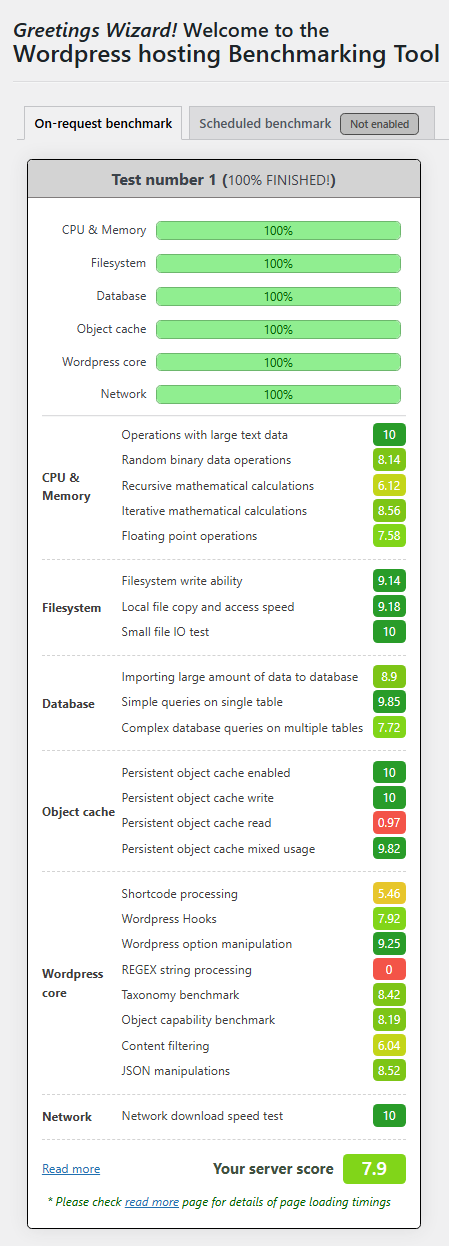
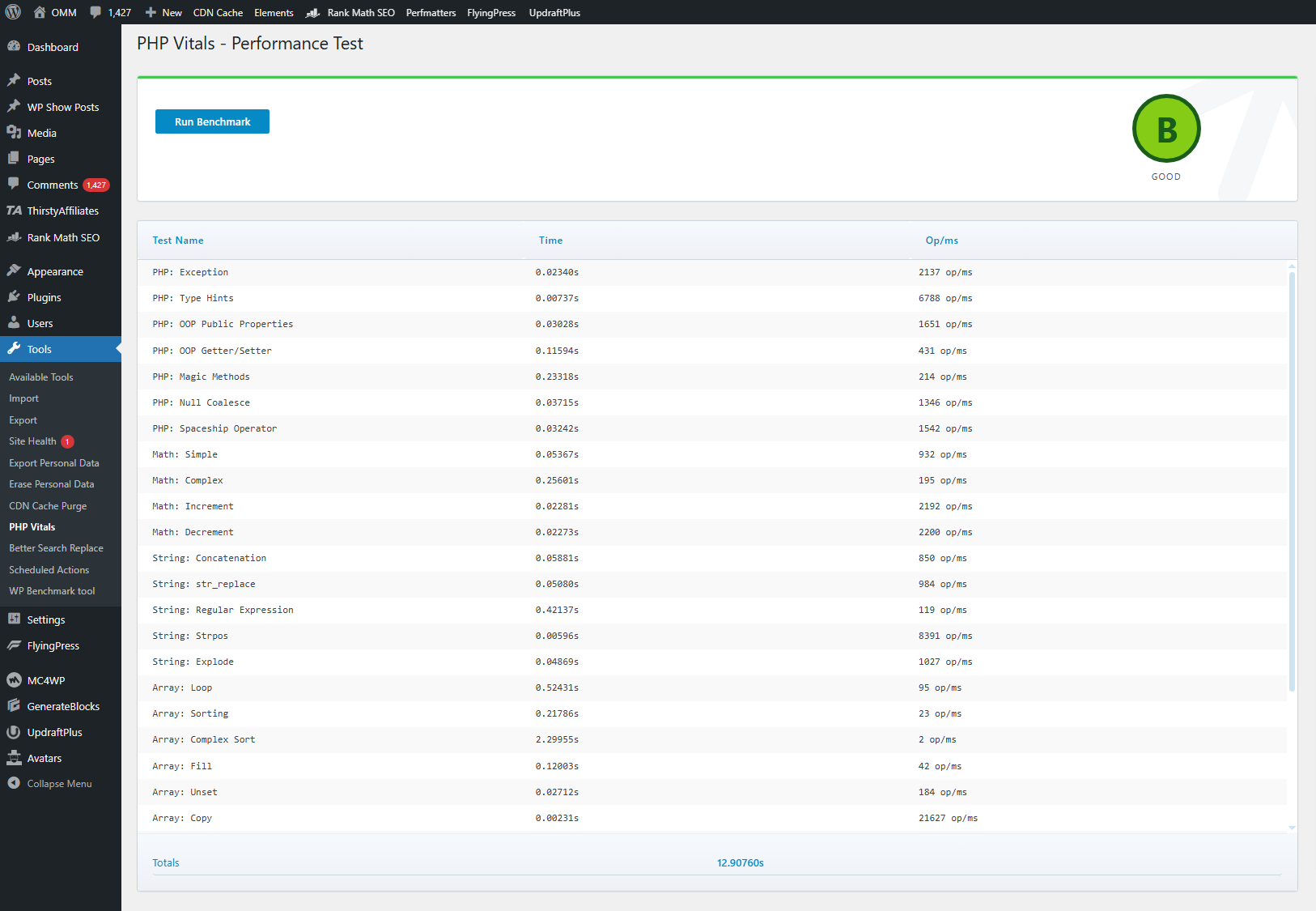
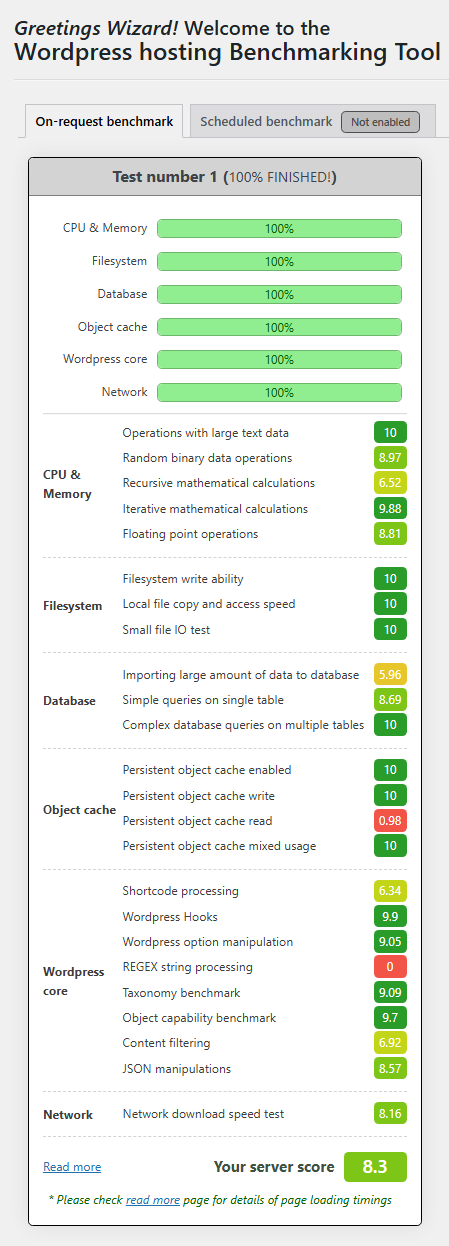
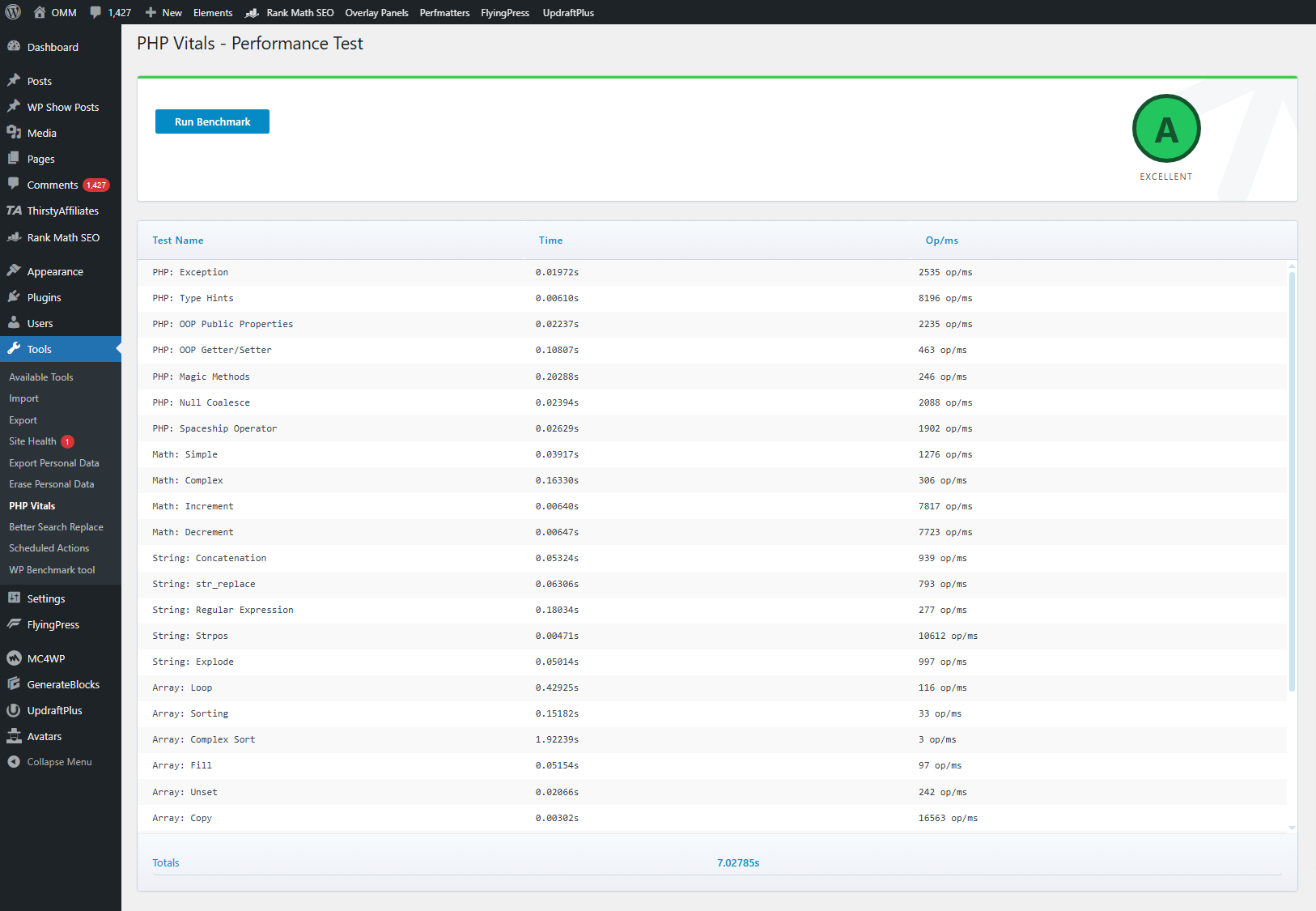

Have questions about my experience with Cloudways, ScalaHosting, Rocket.net, or someone else? Shoot! I do my damn best to not let affiliate commissions get in the way.
Cheers,
Tom






